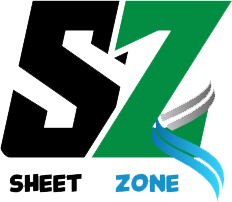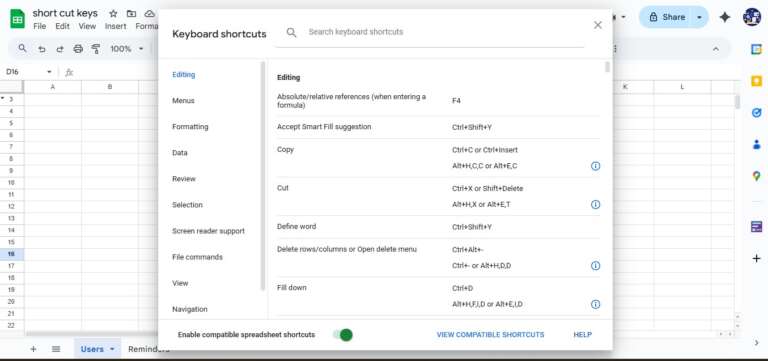Google Sheets is a super tool for managing data, working with teams, or creating cool templates. But did you know you can do some amazing things just by changing the URL of your Google Sheet? These simple URL tricks will save you time and make your work smoother. Let’s check out the best Google Sheets URL hacks, explained in simple Indian English, with one example URL for all. Plus, we’ll talk about a special “Put Option” for advanced users!
How Google Sheets URLs Work
Every Google Sheet has a unique ID in its URL, like this: 1inwcwCA1cdOt71re3ouZh1goVt42hWhMk-vYj0Y-nYs. You add different endings (extensions) to this ID to do different things. Here’s the basic format:
Just change the [Extension] part to unlock cool features. Let’s see the top tricks!
Awesome Google Sheets URL Tricks
Here are the best URL extensions with one example URL for each. Use these to make your Sheets experience faster and better:
1. Edit Mode (Standard Link)
- What it does: Opens your Sheet for editing, perfect for team work.
- Extension: /edit?usp=sharing
- Example: https://docs.google.com/spreadsheets/d/1inwcwCA1cdOt71re3ouZh1goVt42hWhMk-vYj0Y-nYs/edit?usp=sharing
- When to use: Share with friends or colleagues who need to edit the Sheet.
2. Preview Mode
- What it does: Shows a read-only version of your Sheet.
- Extension: /preview
- Example: https://docs.google.com/spreadsheets/d/1inwcwCA1cdOt71re3ouZh1goVt42hWhMk-vYj0Y-nYs/preview
- When to use: Share with someone who only needs to view, not edit.
3. Template Mode
- What it does: Turns your Sheet into a template others can copy.
- Extension: /template/preview
- Example: https://docs.google.com/spreadsheets/d/1inwcwCA1cdOt71re3ouZh1goVt42hWhMk-vYj0Y-nYs/template/preview
- When to use: Create reusable templates for budgets, planners, or trackers.
4. Make a Copy
- What it does: Lets someone copy your Sheet to their own Google Drive.
- Extension: /copy
- Example: https://docs.google.com/spreadsheets/d/1inwcwCA1cdOt71re3ouZh1goVt42hWhMk-vYj0Y-nYs/copy
- When to use: Share a Sheet for others to use as their own.
5. Export as PDF
- What it does: Downloads your Sheet as a PDF file.
- Extension: /export?format=pdf
- Example: https://docs.google.com/spreadsheets/d/1inwcwCA1cdOt71re3ouZh1goVt42hWhMk-vYj0Y-nYs/export?format=pdf
- When to use: Create reports or share non-editable files.
6. Export as CSV
- What it does: Downloads your Sheet as a CSV file for other apps.
- Extension: /export?format=csv
- Example: https://docs.google.com/spreadsheets/d/1inwcwCA1cdOt71re3ouZh1goVt42hWhMk-vYj0Y-nYs/export?format=csv
- When to use: Use data in tools like Excel or databases.
7. Export as Excel
- What it does: Downloads your Sheet as an Excel file (.xlsx).
- Extension: /export?format=xlsx
- Example: https://docs.google.com/spreadsheets/d/1inwcwCA1cdOt71re3ouZh1goVt42hWhMk-vYj0Y-nYs/export?format=xlsx
- When to use: Share with people who prefer Microsoft Excel.
8. Distraction-Free Mode
- What it does: Opens a clean, simple Sheet without extra menus.
- Extension: /view?rm=minimal
- Example: https://docs.google.com/spreadsheets/d/1inwcwCA1cdOt71re3ouZh1goVt42hWhMk-vYj0Y-nYs/view?rm=minimal
- When to use: Focus on editing or viewing without distractions.
9. Basic Controls Mode
- What it does: Shows a simple interface with basic tools.
- Extension: /view?rm=demo
- Example: https://docs.google.com/spreadsheets/d/1inwcwCA1cdOt71re3ouZh1goVt42hWhMk-vYj0Y-nYs/view?rm=demo
- When to use: Great for quick edits or showing a demo.
10. Embed in Website
When to use: Display your Sheet on your website for visitors to see.
What it does: Lets you add your Sheet to a website or blog.
Extension: /view?rm=embedded
Example: https://docs.google.com/spreadsheets/d/1inwcwCA1cdOt71re3ouZh1goVt42hWhMk-vYj0Y-nYs/view?rm=embedded
Spreadsheet –https://docs.google.com/spreadsheets/d/13VdzL4HWpaf4KG4sys0UM6F59tdZk2Z78i0uHa0PUPE/edit?gid=0#gid=0